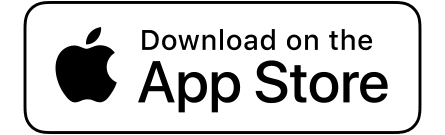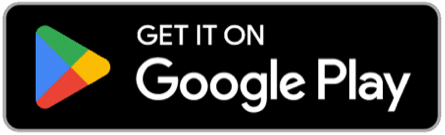Denying an Applicant
Step 1. Review Applicant’s Profile Information and Reach Out
Before denying admission to a potential user, ensure that you have thoroughly and properly reviewed their application and have reached out to them to inquire more about their reasons for applying. To ensure that a potential user is not denied prematurely, be sure to do the following:
- Follow steps 1-4 of the “Admissions Review Process” article to confirm that the potential user has failed to meet the required criteria for approval.
- If you are unable to find any information that can be manually synced to the user’s profile, email them via Freshdesk requesting that they complete their profile themselves. To do this, follow the steps detailed in the “Email a User Via Freshdesk” article (on step 2.2, use the canned response labeled “Incomplete Application: Request a Complete Profile”).
- If the potential user has not replied to your initial email within 48 hours, send them one final email via Freshdesk in which you extend an invitation to meet and discuss the details of their application. Be friendly and courteous with the user, and address them casually and respectfully as you would a friend or close acquaintance. Wait another 48 hours for their response.
If the potential user fails to interact with you after following the steps above, it may be that they are not committed to being a part of the AbolitionistSanctuary.org community. You may deny them by following the rest of the steps in this article.
Step 2. Create a Record of Denial
- Log into the Support Desk at https://abolitionistsanctuary.freshdesk.com/.
- Select the “Tickets” tab on the left-hand side of the screen, then click on “New” > “New Ticket.” This action will open a page allowing you to create a new ticket.
- Once the ticket creation page is open, begin to fill out the fields presented starting from the top as follows:
- Contact: list yourself as the contact
- Subject: subject will be “Admissions Denied.”
- Type: type will be “Admissions”
- Source: source will be “Staff Request.”
- Status: status will be “Closed.”
- Priority: priority will be “Low.”
- Agent: list yourself as the agent
- Description: for the description section, insert the canned response labeled “Admissions Denial Report” by completing the following steps: (i) Click on the symbol of a star surrounded by a speech box at the bottom of the description draft box; (ii) Hover your cursor over the “Admissions Denial Report” response from the list on the right-hand side of the screen, then click on the plus sign that appears as a result. This action will insert the required text into your description draft; and (iii) Fill out the report with the required information.
- Scroll to the bottom of the page and click on “Create.”
Step 3. Deny Applicant
- Visit AbolitionistSanctuary.org and sign in with your administrative account.
- Direct yourself to the WP Admin Dashboard and hover your cursor over “BP Registration” on the left-hand side of the screen and select “Member Requests.” You have arrived at the BP Registration Options Page.
- Find the name of the user you have just created a report for, click on the checkbox next to their profile photo, then click “Deny” to officially deny them access to the site.
Note that the user will now receive an email informing them of their denial. They will have the option to either repeat the application process or appeal the decision by contacting an admissions officer through support@AbolitionistSanctuary.org.
Did you find this article helpful? Yes No