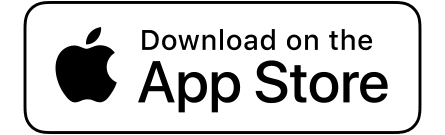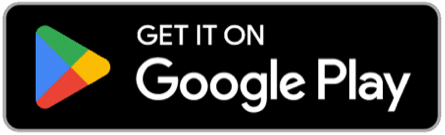Emailing Admissions Notice
Step 1. Login to FreshDesk and Add a New Ticket
- Log into the Support Desk at abolitionistsanctuary.freshdesk.com/.
- Select the “Tickets” tab on the left side of the screen, then click on “New” > “New Ticket.” This will open a page allowing you to create a new ticket.
- Once the ticket creation page is open, begin to fill out the fields presented starting from the top as follows:
- Contact: this will be who the ticket is sent to (e.g., “JohnSmith@gmail.com” )
- Subject ( e.g., “Login Information” )
- Type ( e.g., “Profile” )
- Source ( e.g., “Faculty Request” )
- Status: status will be “Open.”
- Priority: priority will be “Low.”
- Agent: list yourself as the agent
- Description: provide a brief description of why you are creating this ticket ( e.g., “Provide John Smith access to AbolitionistSanctuary.org”)
- After filling out all the required fields, scroll to the bottom of the page and click on “Create.” This will create a ticket to which you can reply.
Step 2. Reply to New Ticket and Change Ticket Status
After finishing step 1, The ticket you created will appear at the top of your screen:
- Click on “Reply” at the bottom of the ticket.
- Draft the email that you would like to send to the user. If the use of a canned response is required, follow these steps:
- Access the canned responses list by clicking on the symbol of a star surrounded by a speech box at the bottom of the email draft box.
- Hover your cursor over the appropriate canned response from the list on the right-hand side of the screen, then click on the plus sign that appears to insert the required text into your email draft.
- Make any necessary edits to the canned response (add/remove information, add comments or notes, etc.)
- Click “Send” at the bottom right of the draft box to send the finished email.
After sending the email, open the drop-down box labeled “Status” on the right-hand side of the screen and change the ticket status to “closed.” Then, click “Update” at the bottom of the screen to save your changes.
Did you find this article helpful? Yes No